Script After Effects - OrganizerPro
Finally free your team
from organizational headaches.
Create presets, share them, and organize your projects in just one click.
One-Click Organization
OrganizerPro turns your selected comps into a clean, structured, and ready-to-deliver project.
Grâce à une structure simple et personnalisable, OP libère vos équipes des contraintes d'organisation. Le script analyse votre sélection avec précision et trie chaque élément selon vos presets : compositions principales, précompositions et assets sont automatiquement rangés dans les bons dossiers et séparés du reste de votre projet.
Finally, clear and structured projects in just one click!Smart Deep Analysis
OrganizerPro organise plus que votre panneau de projet, il parcourt votre sélection dans le détail et analyse chaque calque et précomposition pour un tri efficace et en profondeur de l'ensemble de vos assets.
Si votre projet contient des assets inutiles vis-à-vis de votre sélection, ils seront automatiquement séparés et toujours accessibles dans un dossier "SOURCES". Vous préférez tout simplement vous en séparer ? L'option "Reduce the project" est faite pour vous.
Unneeded assets sorted in seconds!Built for Teams and Studios
OrganizerPro is designed to fit the diverse workflows of in-house, hybrid, and fully remote motion designers, while ensuring every project follows a consistent structure.
Each team member keeps their own habits. With a shared preset, the final project automatically follows the same organizational rules: unified folders, sorted compositions, and clean asset management.
A powerful asset for studios working with files from multiple sources, no more messy handovers, no more team friction..
A unified workflow without forcing yours !Create Your Own Presets
Personnalisez l’organisation de vos projets selon vos besoins. Inspirez-vous des presets existants ou construisez le vôtre. Un nombre d'extension sans limite pour outil flexible, à votre image.
OrganizerPro Documentation
Organize
This button launches a full analysis of the selected compositions. OrganizerPro detects each type of element (precomps, footage, solids, etc.) and automatically reorganizes them in the Project panel based on the active preset defined in the Settings tab. A confirmation message appears once the operation is complete.
Archive
This feature gathers all files related to your project using After Effects’ “Collect Files” command. It can be used before or after the "Organize"function. If the project hasn’t been organized yet, OrganizerPro OrganizerPro will automatically reorganize it based on the selected compositions and the active preset in the Settings tab. At this stage, you’ll also have the option to reduce the project, even if that option wasn’t enabled beforehand in the settings.
Settings tab
The Settings tab Settings tab lets you customize OrganizerPro’s behavior in detail. Start by selecting advanced options described in the Options section of this documentation. Use the dropdown menu to switch between existing presets . You can also:
- Open the folder containing your presets, which can be shared between script users
- Save the current structure as a new custom preset
- Enable, disable, or rename root folders (RENDER and RESOURCES)
- Manage resources (Precomps, Images, Videos, Audios, Solids, Sources)
- Define file extensions associated with images, videos, and audio, with options to add or remove types
RENDER
If this option is enabled, the selected compositions will be placed in the first root folder, initially named RENDER.
This name can be customized in Settings > Root Folders.
Tip: Remember to save your naming conventions by clicking the save icon located to the right of the preset selection menu in the Settings tab.
RESOURCES
If this option is enabled, all assets related to the selection (images, videos, precomps, audios, and solids) will be grouped into their respective folders within the second root folder, initially named RESOURCES.
This name is fully customizable in Settings > Root Folders.
Tip: Don’t forget to save your naming conventions by creating a new preset using the save button in the Settings tab.
PRECOMPS
If this option is enabled, all precompositions within your selection will be automatically moved to a dedicated folder named Precompslocated inside the RESOURCES.
The name of this subfolder can be customized in Settings > Resources Folders.
Tip: Don’t forget to save your naming conventions by creating a new preset using the save button in the Settings tab.
IMAGES
If this option is enabled, all image files used in your project (JPG, PNG, GIF, etc.) will be automatically moved to a subfolder named Imageslocated inside the RESOURCES.
Sorting is based on the extensions defined in Settings > Images FoldersUnrecognized extensions will be automatically moved to the OTHERS folder..
You can customize the name of the Images subfolder and add or remove extensions as needed.
Tip: Make sure to adjust the extensions to match the specific formats used in your projects for optimal sorting.
VIDEOS
If this option is enabled, all video files used in your project (MP4, MOV, AVI, etc.) will be automatically moved to a subfolder named Videoslocated inside the RESOURCES.
Sorting is based on the extensions defined in Settings > Videos FoldersUnrecognized extensions will be automatically moved to the OTHERS folder..
You can customize the name of the Videos and add or remove extensions according to the media types you use.
Tip: Make sure the video extensions specific to your workflow are added to ensure accurate sorting.
AUDIOS
If this option is enabled, all audio files used in your project (MP3, WAV, AIFF, etc.) will be automatically moved to a subfolder named Audioslocated inside the RESOURCES.
Sorting is based on the extensions defined in Settings > Audios FoldersUnrecognized extensions will be automatically moved to the OTHERS folder..
You can customize the name of the Audios and adjust the list of audio extensions according to the formats used in your projects.
Tip: Include all extensions used for your music, sound effects, or voice-overs to prevent them from being placed in OTHERS folder..
SOLIDS
If this option is enabled, all "Solid" layers created in After Effects will be automatically moved to a subfolder named Solids, located inside the RESOURCES.
This folder centralizes all solid color elements (usually used as effect bases or masks) to keep your project organized.
You can customize the name of the Solids in Settings > Structure, and choose whether to enable this automatic sorting according to your needs.
TIp : Don’t forget to save your naming conventions by creating a new preset using the save button in Settings tab.
SOURCES
This folder automatically gathers all project panel items that are not used in the selected compositions. It isolates them in a dedicated space to clarify the overall project structure.
If the Reduce the project option is enabled in the settings, this folder will be empty, as unused items will be permanently removed from the project.
Apart from this reduction, Sources lets you keep track of all unused assets without mixing them with actively used files, making sorting clearer and the project easier to manage.
You can rename this folder in Settings > Resources Foldersto fit your own organizational system.
Start every comp at 0
Resets the timecode of all compositions to 0. Perfect for fixing inconsistent start frames and keeping your project clean and consistent.
Reduce the project
Cleans your project by removing everything not used in your selection. Perfect for slimming down the final file and avoiding unnecessary assets.
Remove empty folders
Deletes all empty folders in the project. A simple way to keep your folder structure clean and easy to navigate.
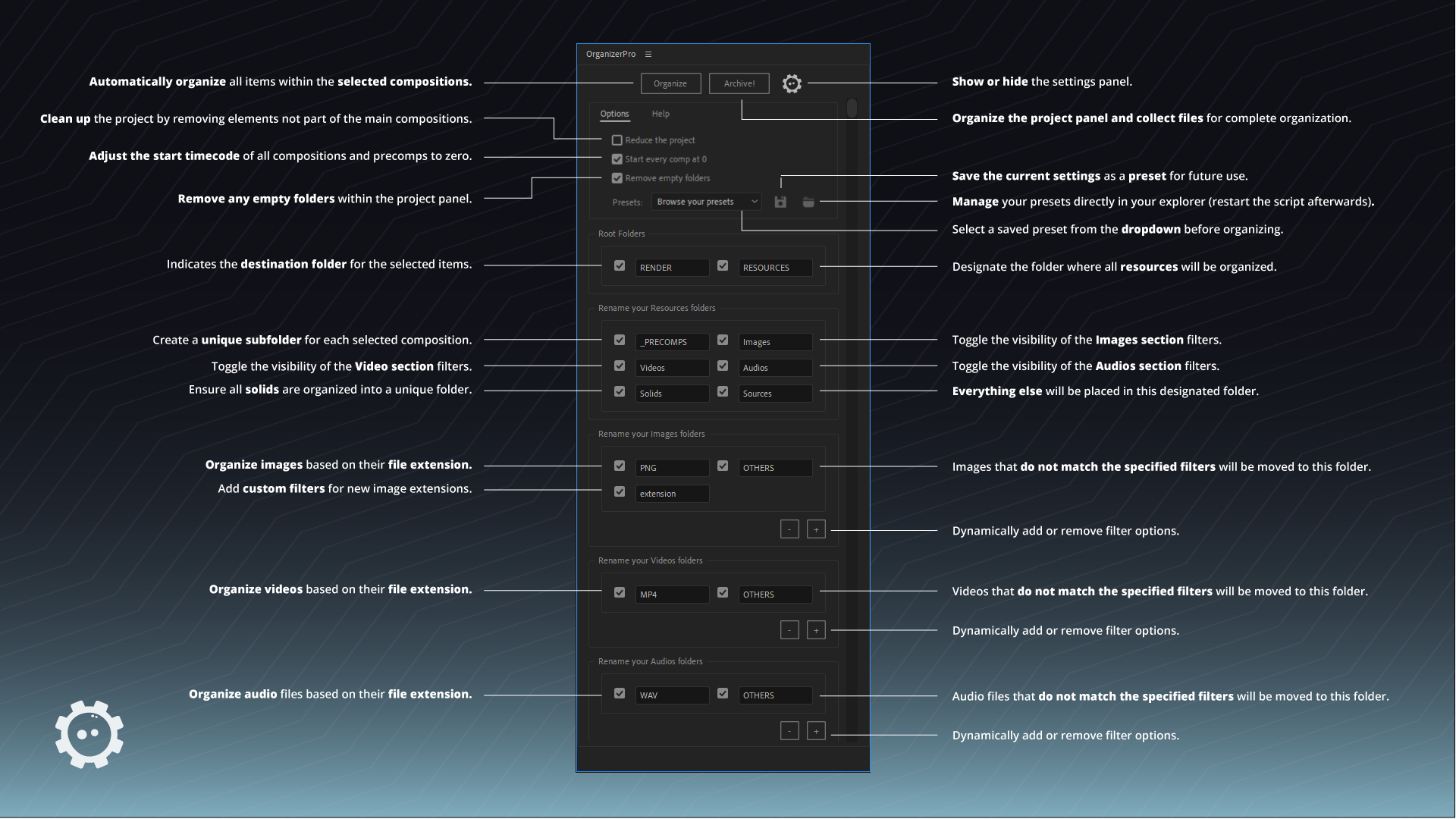
Want to try OrganizerPro for free?
See firsthand how this tool can improve your project organization.
Download the trial version